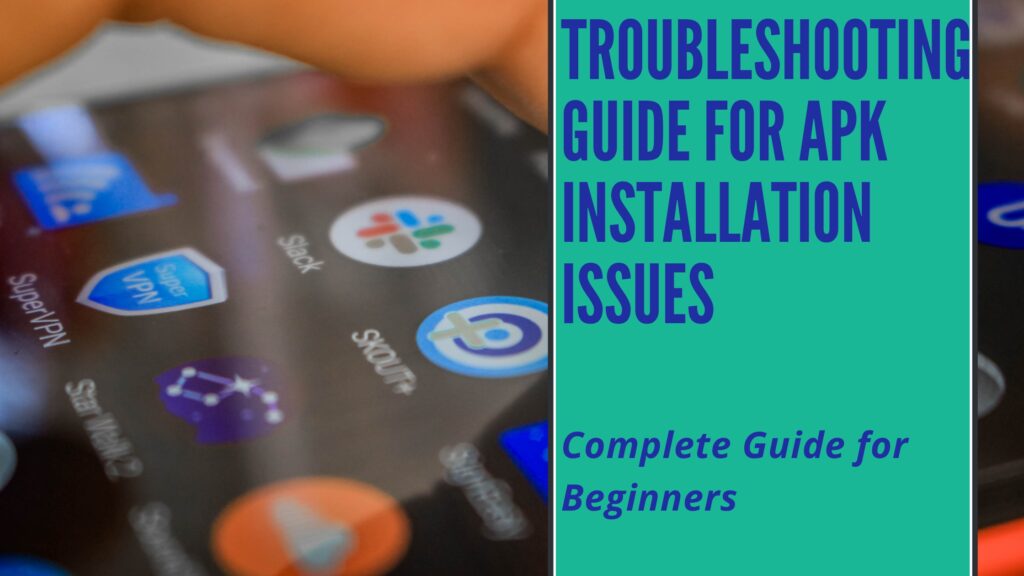
Let’s face it, sideloading APKs, especially modded ones, isn’t always a walk in the park. There are potential hurdles, but with the right knowledge, you can overcome them. This guide aims to be your one-stop resource for resolving those annoying installation problems. Think of it as your APK installation guru!
Why is My APK Not Installing? Common Culprits
There are many reasons why you might encounter problems when trying to install an APK. Let’s break down the most common culprits:
- Corrupted APK File: The download may have been interrupted, or the file may have been corrupted during transfer.
- Insufficient Storage: Your device may not have enough free space to install the application.
- Incompatible Android Version: The APK may be designed for an older or newer version of Android than what your device is running.
- Security Settings: Your device’s security settings may be blocking the installation of apps from unknown sources.
- App Conflicts: A previous version of the app or a conflicting app may be installed on your device.
- Permissions Issues: The app may require permissions that your device doesn’t grant automatically.
- Parsing Errors: There might be an issue with the APK file’s structure itself.
Understanding these potential causes is the first step in finding the right solution. Now, let’s delve into specific fixes!
Basic Troubleshooting Steps: Easy Fixes First
Before diving into more complex solutions, try these simple troubleshooting steps first:
- Restart Your Device: A classic, but often effective, solution. Restarting your device can resolve temporary software glitches.
- Check Your Internet Connection: Ensure you have a stable internet connection if you’re downloading the APK again. A weak connection can lead to file corruption.
- Clear Cache and Data of Package Installer: Go to your device’s settings, find “Apps,” locate the “Package Installer,” and clear its cache and data. This can resolve issues with the installation process itself.
- Check Storage Space: Make sure you have enough free space on your device. Delete unnecessary files or apps to free up space. A good rule of thumb is to have at least double the APK file size free.
These steps are quick and easy, and they often resolve simple installation issues. If these didn’t work, don’t fret! Keep reading for more targeted solutions.
Understanding and Resolving “App Not Installed” Errors
The dreaded “App not installed” error message. What does it mean, and how do you fix it? This error is a common headache for Android users attempting to install APKs from outside the Google Play Store. Often this means that you will need a troubleshooting guide for APK installation issues.
What causes the “App Not Installed” error?
This error message is often triggered due to a variety of underlying problems, including:
- Conflicting App Versions: A previous version of the app may be installed on your device, preventing the new version from installing.
- Corrupted APK File: As mentioned before, a damaged or incomplete APK file can cause installation failures.
- Insufficient Storage: Lack of storage space can halt the installation process.
- Permissions Issues: Inadequate permissions granted to the installer can block the installation.
- Damaged or Corrupt SD Card: If you are installing the app to your SD card, the card may be damaged.
- Package File Corrupt: This error can arise from a faulty or incompatible package file.
How to Fix the “App Not Installed” Error
If you encounter this issue, don’t worry! Here are several steps to diagnose and resolve the problem:
- Uninstall Existing Versions: Remove any previous versions of the app. Go to Settings > Apps, find the app, and tap “Uninstall.” Check out our guide on how to safely download and install mod APKs for instructions on uninstalling apps properly. (https://get2mod.com/blog/how-to-install-apks/)
- Free Up Storage Space: Ensure you have sufficient storage space. Delete unused files and apps.
- Re-download the APK: A fresh download can fix a corrupted file. Get the APK again from Get2Mod.com. Explore other mod APKs for similar apps and games on Get2Mod.com.
- Check App Permissions: Ensure the app has the necessary permissions. Grant any required permissions through Settings > Apps > [App Name] > Permissions.
- Install to Internal Storage: Try installing the app to your device’s internal storage instead of an SD card.
- Disable Play Protect: Google Play Protect can sometimes incorrectly flag apps as unsafe. Disable it temporarily to see if it resolves the issue. Navigate to the Google Play Store, tap the menu icon, go to Play Protect, and disable “Scan apps with Play Protect.” Remember to re-enable it after troubleshooting!
- Check App Compatibility: Verify the app is compatible with your Android version. Check the APK details on Get2Mod.com.
- Clean Your Device’s Cache: A full cache can sometimes cause issues. Clearing this cache and data can resolve the problem.
- Package file error solutions: Try using a different package file, or try installing another app to see if the issue persists.
- If SD Card is Corrupted: Replace SD Card in Device Settings.
With these methods, you should be able to effectively handle the “App not installed” error and get your desired app running smoothly on your Android device.
Fixing “Parse Error: There Was a Problem Parsing the Package”
This cryptic error message indicates a problem with the APK file itself. It usually means the APK is incomplete, corrupted, or incompatible with your device. This usually means that a troubleshooting guide for APK installation issues is required.
What causes parse error?
- Incomplete Download: The APK file wasn’t fully downloaded.
- File Corruption: The APK file became corrupted during download or transfer.
- Incorrect APK Format: The APK file may be designed for a different architecture (e.g., ARM64 vs. ARMv7) than your device supports.
- Manifest File Issues: There may be errors within the APK’s manifest file, which contains important information about the app.
- Incorrect File extension: Make sure that your apk file does not end with .zip or another file type extension.
How to Solve Parsing Errors:
- Download the APK Again: The simplest and often most effective solution is to re-download the APK from Get2Mod.com, ensuring a stable internet connection throughout the process.
- Enable Unknown Sources: Make sure you’ve enabled “Install unknown apps” from unknown sources in your device’s settings. This is essential for installing APKs from outside the Google Play Store. Go to Settings > Apps & notifications > Advanced > Special app access > Install unknown apps. Select the app you use to download APKs (e.g., Chrome, Files) and toggle the switch to “Allow from this source.”
- Check File Integrity: While difficult to verify directly, try downloading the APK using a different browser or download manager. Sometimes, a particular browser or app can interfere with the download process.
- Device Incompatibility Be sure to check that you have the right device to install the application. Not all applications will work for all devices.
- File Extension Errors Ensure that your file is a .apk format. Not a .zip, or any other file format.
- Contact Support: If the problem persists, contact our support team for assistance.
Addressing “Installation Blocked” or “For Security, Your Phone is Set to Block Installation of Apps Obtained from Unknown Sources”
This message is a security feature designed to protect you from potentially harmful apps. However, it can also prevent you from installing legitimate mod APKs. It’s a crucial step in the troubleshooting guide for APK installation issues.
What causes installation blocked?
- Security Settings: Your device’s security settings are preventing the installation of apps from unknown sources.
- Play Protect: Google Play Protect may be blocking the installation because it flags the app as potentially harmful.
How to Bypass the Installation Block:
- Enable “Install Unknown Apps”: This is the most common solution. Go to your device’s settings, then “Apps & notifications,” then “Advanced,” then “Special app access,” and finally “Install unknown apps.” Select the app you use to download APKs (e.g., Chrome, Files) and toggle the switch to “Allow from this source.”Important Note: Be cautious when enabling this setting. Only install APKs from trusted sources like Get2Mod.com.
- Temporarily Disable Play Protect (Use with Caution!): Open the Google Play Store, tap the menu icon (three horizontal lines), go to “Play Protect,” and disable “Scan apps with Play Protect.”Warning: Disabling Play Protect reduces your device’s security. Only do this temporarily to install the APK, and then re-enable it immediately afterward.
- File Permission Errors: Verify that you have the proper file permissions. A quick fix can be resetting these permissions in your device settings.
Handling Insufficient Storage Space Issues
Running out of storage space is a common reason why APK installations fail. Android needs enough space to unpack and install the app. Freeing up enough storage space will greatly help your troubleshooting guide for APK installation issues.
How to Free Up Storage:
- Uninstall Unused Apps: Go to Settings > Apps and uninstall any apps you no longer use.
- Delete Large Files: Use a file manager to find and delete large files such as videos, photos, and downloaded files that you don’t need.
- Clear App Cache: Go to Settings > Apps, select each app, and tap “Clear cache.” Be careful not to tap “Clear data,” as this will delete your app data.
- Move Files to External Storage (if available): If your device has an SD card slot, move large files like photos, videos, and music to the SD card.
- Use Cloud Storage: Upload photos, videos, and documents to cloud storage services like Google Drive, Dropbox, or OneDrive. Then, delete them from your device.
- Use a Storage Analyzer App: Download a storage analyzer app from the Google Play Store to identify which files and apps are taking up the most space.
Dealing with Incompatible App Versions
An APK designed for a different Android version might not install on your device.
How to Check Compatibility:
- Check the APK Details on Get2Mod.com: We always try to specify the minimum Android version required for each APK. Check the app details on Get2Mod.com before downloading.
- Look for Alternative Versions: If the APK is incompatible, look for alternative versions that are compatible with your Android version. Sometimes, older versions of the app are compatible with older devices.
- Consider Using a Virtual Android Environment: If you absolutely need to run an incompatible app, consider using a virtual Android environment like VirtualBox or an Android emulator like BlueStacks on your computer.
Advanced Troubleshooting Techniques
If you’ve tried all the basic steps and you’re still encountering problems, it’s time to delve into some more advanced techniques.
Using ADB (Android Debug Bridge)
ADB is a powerful command-line tool that allows you to communicate with your Android device from your computer. It can be used to install APKs, debug apps, and perform other advanced tasks.
- Install ADB on Your Computer: Download and install the Android SDK Platform Tools from the official Android Developers website. ( https://developer.android.com/studio/releases/platform-tools )
- Enable USB Debugging on Your Device: Go to Settings > About phone and tap “Build number” seven times to enable Developer options. Then, go to Settings > Developer options and enable “USB debugging.”
- Connect Your Device to Your Computer: Connect your device to your computer using a USB cable.
- Open a Command Prompt or Terminal: Open a command prompt or terminal window on your computer and navigate to the directory where you installed ADB.
- Install the APK: Use the following command to install the APK:adb install your_apk_file.apkReplace your_apk_file.apk with the actual name of your APK file.
ADB can provide more detailed error messages than the standard Android installation process, which can help you identify the root cause of the problem.
Rooting Your Device (Use with Extreme Caution!)
Rooting your device gives you root access, which allows you to modify the system software. This can potentially resolve some installation issues, but it also voids your warranty and can brick your device if done incorrectly. We strongly advise against rooting your device unless you are an experienced Android user and understand the risks involved.
Conclusion
Installing mod APKs can be a rewarding experience, opening up a world of enhanced features and customization options. However, it’s not always a smooth process. Encountering installation errors is common, but with this troubleshooting guide for APK installation issues at your fingertips, you’re well-equipped to tackle them head-on. We’ve covered everything from basic fixes to advanced debugging techniques. Remember these key takeaways:
- Check the Basics First: Restart your device, check your internet connection, and clear the cache.
- Understand Error Messages: Parsing errors, “App not installed” errors, and installation blocked messages all have specific causes and solutions.
- Security Settings Matter: Be mindful of your security settings and only install APKs from trusted sources.
- Compatibility is Key: Ensure the APK is compatible with your device’s Android version.
- Don’t Be Afraid to Ask for Help: If you’re still stuck, don’t hesitate to seek assistance from online forums or support communities.
